
Why Is My Bounce Rate So Low?
A version of this article was originally published in 2020 but has been updated to reflect the most recent Google Analytics bounce rate best practices as of May 2021.
Low Bounce Rate? Fix The Primary Cause of Distorted Google Analytics On Your WordPress Site:
Table Of Contents
You’ve checked your web stats and something isn’t right in the bounce rate column. That number is below 30%. In fact, it may even be as low as the 0.5%-3% range. If you’re seeing this in your Google Analytics, you’re searching for explanations. You know your site isn’t THAT engaging!
Let’s dig in, figure out what’s happening and show you how you can fix it.
The Problem: You’ve Got Two Analytics Tags Firing At Once
A bounce is a single-page session – the user doesn’t click on anything. They read and leave. However, when you have two analytics tracking codes installed on the site and operating at the same time, they see each other as “actions.” That means every single page with two tracking codes on it will count the bounce rate as 0%. If the code is installed universally in the header tag, this is likely happening on every single page.
This is the most common cause of unnervingly low bounce rates we have seen throughout our near 20 years of experience.
How To Find Out If You Have Two Tags (or More) At Once
If you believe your bounce rate is too low and believe Google Analytics tags are butting heads you can easily double-check by following the four steps below
- Go to your homepage.
- Right-click anywhere.
- Choose “View Page Source” or whatever your preferred browser offers. This will open a new tab with a bunch of code in it. Hit CTRL+F (or Command+F for you Mac users).
- Type in “UA-.” If there’s nothing, type in “GTM.”
How many instances of either do you see? Approximately 1-3 instances is fairly normal. But what matters most is the number of unique codes after these letters. If there’s more than one string of unique numbers or letters, you’ve got two codes in there, and that’s one too many.
You should only have one unique UA-XXXXX-X code and, possibly, one GTMXXXX code.
So, How Do You Remove The Bad Google Analytics Code?
First, you need to determine which code is the one that you’ve always used/want to continue using. That one stays. You can decipher which is the right code by clicking into the top left box in the Google Analytics platform and double-checking the UA- number under Properties and Apps. Don’t delete this code! This is the good guy. Next, take the other code you found in your source code and tell your digital marketing company to exorcise it from the site. Don’t have one of those? Not a problem! Here’s how to do it via WordPress (works for most WP sites).
The DIY Walk-Thru Starts Here:
- Log in to your WordPress site
- On the left-hand side, select Appearance
- Select Editor
- Click Footer (or Header) on the right side
- Extract the current UA code
- Hit Update
Some WordPress Themes May Demand A Slightly Different Approach
- Repeat steps 1-3 above
- Select Theme Editor
- On the right-hand side of the new page, select “Header.php” under Theme Files
- Look for the full code, select it all and delete it
- Hit Update File
The analytics code you remove usually looks something like this:
<!– Global site tag (gtag.js) – Google Analytics –>
<script async src=”https://www.googletagmanager.com/gtag/js?id=UA-XXXXXX-1″></script>
<script>
window.dataLayer = window.dataLayer || [];
function gtag(){dataLayer.push(arguments);}
gtag(‘js’, new Date());
gtag(‘config’, ‘UA-XXXXXX-1’);
</script>
The Tag Manager code may look like this:
<!– Google Tag Manager –>
<script>(function(w,d,s,l,i){w[l]=w[l]||[];w[l].push({‘gtm.start’:
new Date().getTime(),event:’gtm.js’});var f=d.getElementsByTagName(s)[0],
j=d.createElement(s),dl=l!=’dataLayer’?’&l=’+l:”;j.async=true;j.src=
‘https://www.googletagmanager.com/gtm.js?id=’+i+dl;f.parentNode.insertBefore(j,f);
})(window,document,’script’,’dataLayer’,’GTM-XXXXXX’);</script>
<!– End Google Tag Manager →
Not Seeing The Wrong Code In Either Place?
Not a problem! You may be using a plugin that injects the code into your site. Here are some of the most popular ones and how to fix the issue.
- Google Site Kit: Find the plugin on the left-hand menu in the back end of your site, click settings and remove the code from there. You can likely remove the plugin altogether once this is completed.
- GA Google Analytics: Select the plugin, select Settings and look at the GA Tracking ID field. Is it the right code? If not, delete what’s in there and hit Save Changes, and you can likely remove this plugin if you’ve hard-coded the right GA code into the site elsewhere.
- ExactMetrics: Select the plugin, hit Settings and verify if the code at the bottom matches the correct code. If not, select “Disconnect ExactMetrics” and delete the plugin.
- MonsterInsights: Select Insights on the left-hand menu, select Settings and ensure the UA code matches. If it doesn’t? You guessed it: Replace the code with the right one or delete the plugin.
- Google Tag Manager Plugin: Select the plugin and look at the Google Tag Manager ID. Wrong ID? Delete it and hit Save Changes.
We strongly suggest hardcoding the code into your website if possible.
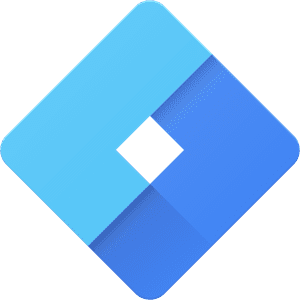
If Your Analytics Are Housed Within Google Tag Manager
If this is the case and you have access to your GTM, odds are you’re fairly well-versed in this stuff already, but here we go:
- Login to the platform
- Select your property
- Select “Tags”
- Select ANY tag that has Google Analytics: Universal Analytics as the Type
- Click the box with the Google Analytics logo under Tag Type
- Scroll to the bottom where it says “Google Analytics Settings” and click the information button/icon
- Does the UA code match the correct code? If not, delete it, add the good one and save the variable configuration.
- Repeat for every single tag with Google Analytics: Universal Analytics as the Type

What Is A Bounce Rate & What Is A “Good” Bounce Rate?
A “bounce” is a single-page session on your website. Someone comes to a page, looks around, doesn’t click anywhere and leaves from there. Bounce rate is calculated by taking these single-page sessions (bounces) and dividing them by the total amount of sessions. We tell clients that a healthy bounce rate falls within a 30%-70% range, but this depends on a number of things: types of marketing campaigns that are running, types of content your site produces, etc. This is a solid rule that has never led us astray.
Here’s Hoping That Covers It!
Remember how we mentioned that you should be able to just call up your digital marketing company to handle these issues for you? Well, we can help out with stuff like this while also making you more money. Wanna chat? Contact us today!
